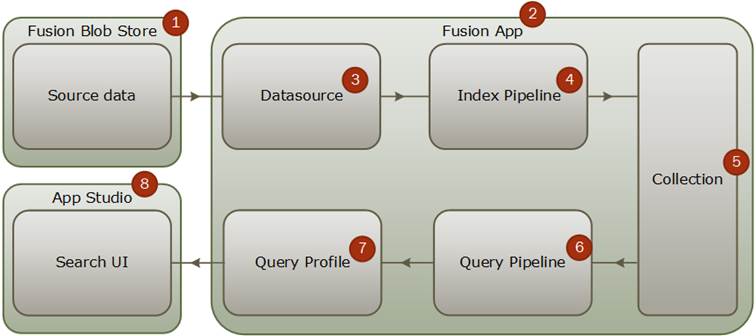2 Build your first search application
This chapter covers
- Components of a simple Fusion search application
- Communicating with the Fusion Apps, Connector Datasources, Connector Jobs, and Query Pipelines REST APIs
- Using the Fusion Admin UI
- Indexing sample data with the File Upload connector
- Searching data using the default query pipeline
- Creating a search UI using Fusion App Studio
2.1 Search application overview
By the end of this chapter, we will have walked through setting up a fully functional search application with data indexed into Fusion and a user interface created using Fusion App Studio. We’re going to use a hypothetical scenario to show how Fusion can solve search problems quickly and easily. Imagine you work for a university. The physics department approaches you requesting you create a searchable archive of scientific publications. You would like to have a prototype for them to see the same day, so you choose Fusion as your solution.
2.1.1 Components of a simple search application
Figure 2.1 shows a high-level overview of a simple search solution and data path that can serve as a starting point for a basic search app using Fusion. In this chapter we will create and configure these components for our Arxiv.org research paper search app prototype. For now, let’s do a quick overview in the order of the data-flow.
Figure 2.1 Components of a simple search application components and data flow.