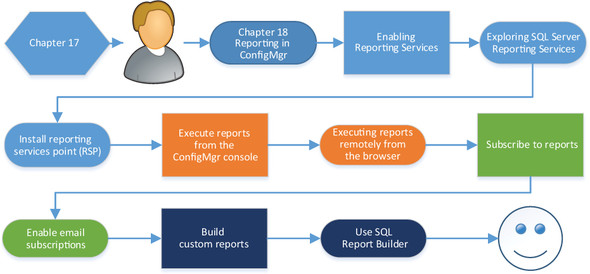Chapter 18. Reporting in ConfigMgr
Everything you do in Configuration Manager generates data. Collections, deployments, inventories, and everything else generates data, which is written into the ConfigMgr database, ready for use.
At some point, you’re going to want to query that data for business reasons: How many of the managed systems received the latest updates? Have there been any antimalware outbreaks in the last week? You can use the console to access this data, but what about nontechnical users who need report data, or setting up processes for automatically generating relevant reports on a schedule? This is where Configuration Manager reporting comes into play.
As shown in figure 18.1, this chapter is all about enabling reporting within ConfigMgr, working with reports, scheduling them, and creating custom reports.
By the end of this chapter, you’ll have configured your lab environment for reporting and you’ll have a solid understanding of how ConfigMgr reporting works and can be customized for your own purposes.
To be able to use reports in your ConfigMgr environment, like the one shown in figure 18.2, you first have to enable the reporting services point.
This is a ConfigMgr server role that uses SQL Server Reporting Services (SSRS), which is already installed on CM01 (this happened during the initial virtual machine build).