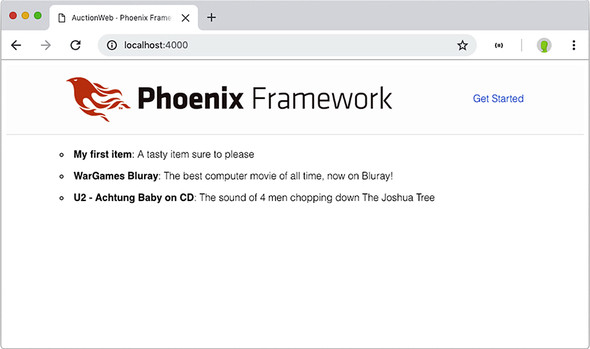chapter six
This chapter covers
- Configuring your environment to use Phoenix
- Creating a new Phoenix project inside your umbrella app
- Using the Auction business logic in a Phoenix project
So far, you’ve been running your Auction application in IEx. Although IEx does the job, is full-featured, and generally looks nice, the UI isn’t going to raise millions of dollars in seed money for your auction startup. To get users on your site and bids on the items in your database, you need a web interface so users can interact with the data. It’s time to bring in Phoenix.
The first thing you’ll want to do with Phoenix is list the items in the database—that’s what you’ll do in this chapter. Creating, editing, and deleting the items and bidding on them will all come later. By the end of this chapter, you should have something like figure 6.1 in your web browser.