Appendix B. Setting Up GitHub's Copilot
This appendix will take you through installing the Copilot extension into Visual Studio Code and PyCharm. Visual Studio Code, commonly abbreviated as VS Code, is a cross-platform, programming language agnostic Integrated Development Environment (IDE) created by Microsoft. Microsoft makes VS Code available at no cost. It is free and has excellent Copilot support, so it is an ideal choice as you work through this book. PyCharm is a Python-specific IDE from JetBrains. JetBrains does offer a community version, which is available for free. In addition, it has an extension to enable Copilot support. Either choice is a fine one as they are both excellent tools.
Note
Copilot requires a subscription to use. However, GitHub offers a generous one-month trial period.
B.1 Installing the Copilot Extension into Visual Studio Code
We shall begin with walking through the process of installing and enabling the Copilot extension in VS Code. You should first click on the Extensions tab on the left-hand side of VS Code. The Extensions tab looks like one box being slotted into an L shaped structure (like in Tetris).
Figure B.1 The Extensions tab of Visual Studio Code. Note the search window located near the top of the tab.
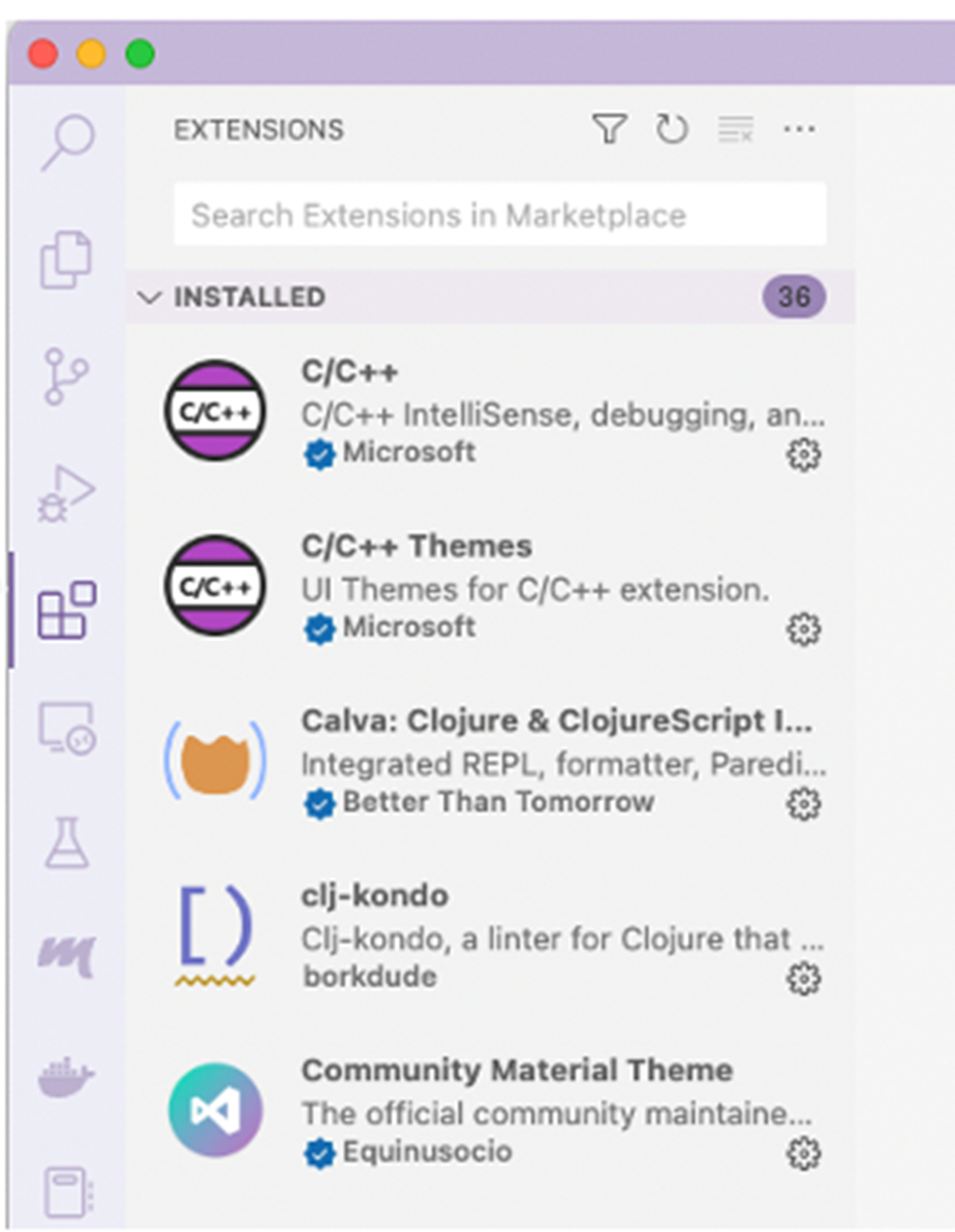
Then, in the search window, type in "copilo,", The search window is nestled near the top of the tab; the search is case-insensitive, so the search feature should find the Extension whether you enter "copilot", "COPILOT", or "Copilot."